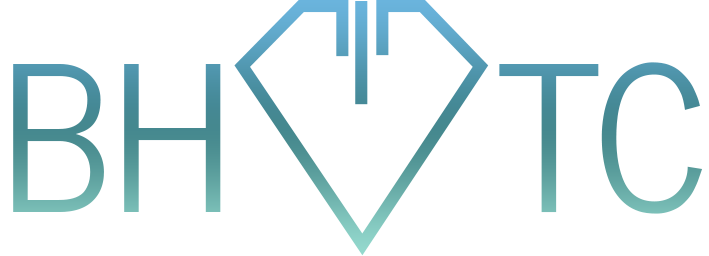Welcome to the latest tip of the month! Today’s topic focuses on Outlook and how to identify common issues and reasons for them. With a little adaptation, these issues can be used for other Mail applications (Think Thunderbird, Entourage, or Apple Mail). These tricks are given from the perspective of Outlook 2010.
- Not receiving any email – If you aren’t receiving mail, there are a couple of quick checks you can make. Check 1: Make sure you can reach the Internet. Maybe you have a loose or disconnected network cable. Check 2: Check your connection status in the lower right corner of your Outlook window. Usually you want to see the word “Connected” or “Online” – but it gives other more helpful information depending on what else you see. Offline is the easiest issue to fix; just click on the word and uncheck the “Work Offline” option from the menu.
- Emails didn’t send and you can’t find them – Look for a folder in your folder pane called “Outbox.” This is the default location your messages go to when you queue them up to send. When everything works fine, this folder stays empty. However, every once in awhile there’s an issue here. The 2 most common issues is overly large attachments and typos in the To/Cc/Bcc fields. If you’ve sent larger messages, then start the message from scratch, copy the body of the email over, and re-address the email manually. Otherwise, you may need to split your attachments into multiple emails.
- Outlook takes a long time to load – This can be from three different symptoms:
- Computer speed
- Internet speed, and/or
- Too-large mailboxes.
For large mailboxes, you have a couple of ways to reduce its size, but that’s for a different day.
Are you struggling with a slow mail application and would like more help than what’s here? Email us for more personalized assistance!