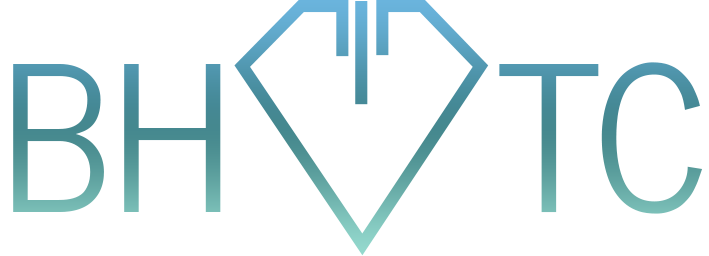Welcome to this month’s tip! Our topic today focuses on the most common troubleshooting tricks for your router. Some are easy, others are more difficult, but all are useful in their own way. So here we go!
Is it turned on? Yes, this is a tip. Why? Because I’ve really gotten a call for this. Yes, really. Let’s cover the basics. If there are lights blinking on the router, it’s plugged in – simple as that. Moving on!
Did you reboot it? This is also simple, and also a tip for the same reason. There is a catch, though. In this order:
- Unplug your router
- Unplug your modem (typically from AT&T or Comcast depending on your ISP)
- After waiting about 5 seconds, plug in your modem
- After waiting 15 – 30 more seconds, plug in your router
Messing with the order of these steps may do nothing bad, but it certainly doesn’t help anything, either. Many times I’ve tried cheating and just rebooted the router, but sometimes I end up having wasted my time because it was the modem having an issue. And if you need to reboot the modem, chances are the router needs to be shut off first.
Try a different device. You may not be able to do this if you only have one device that hooks up to wireless, but I’m guessing you can do this with your phone if nothing else. If your laptop or tablet doesn’t connect, try connecting with your phone. If that works, it’s not really your wireless that’s messing up – it’s the first device. Maybe try toggling Airplane Mode and trying again.
Reset your router. This is one of those last ditch effort kind of things. By now, you’re probably sick of it and have called me instead. I won’t complain if that’s true. However, if you’re hell-bent on fixing it yourself, doing a hard reset on your router is almost sure to do the trick. On every router, there is a small hole that you can push a paperclip into to reset the router back to factory default settings. This essentially erases your wireless and starts you over from scratch, as if you just bought the router and are setting it up for the first time. I wouldn’t recommend doing this unless you have a computer hooked up to it directly using an Ethernet data cable, since you’ll need that connection to setup and configure your wireless settings again.
Are you dealing with troubleshooting your wireless router more than you’d like? Let us know and we can help you set up a new one!