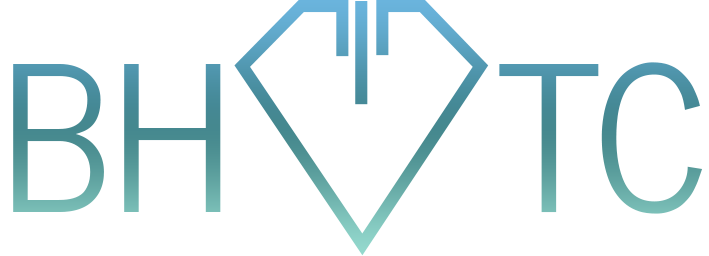Today we’re going to talk about programs that freeze up on you. Surely by now you’ve experienced this, and just hit that little X for all it’s worth until it either closes or you get a message on your screen that tells you to close it. Did you know there’s a better way that feels a little less, shall we say helpless?
Enter the quick way to see your running programs:
Windows: Good ol’ Task Manager. Where would we be without it? How many of you hit Ctrl+Alt+Del and then choose Task Manager from the list to open it? Ok, ok…..but I can show you a new shortcut that’s even faster. Simply hit Ctrl+Shift+Esc to launch it immediately, and that’s it! This is also useful when your computer itself is starting to lock up, rather than just a single program or two. Less work to open something that can save your computer from certain Blue Screen (*screams in background*) is a real lifesaver.
Mac: Oh geez, it’s the Beach Ball again. *sigh* But how to access the Apple menu to Force Quit an application when you can’t click it?????? Nothing makes you feel more helpless than repeatedly clicking on the program trying to get it to let you crash it manually. The good news is that you can hit Command+Alt+Esc to immediately open the Force Quit menu. You can easily see the program at fault and close it. Huzzah!
Now, something to keep in mind here. Task Manager and Force Quit are only good and useful to close applications that are not responding. It’s NOT recommended to use it to just close your programs. Let your programs close normally!
Well, I hope you feel a little more in control of your computer now. That’s it for this tip of the month! See you again next month!
Are your computer programs freezing often and you’d like to speed up your computer? Email us to ask for a Computer Cleanup!