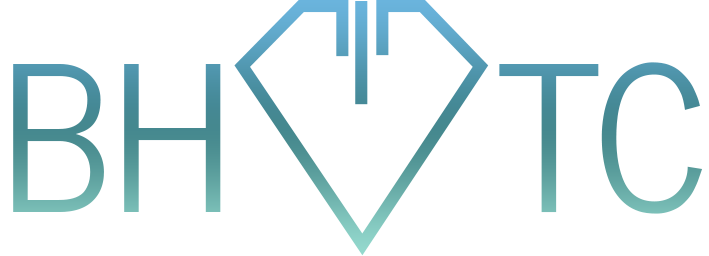Welcome to our new tip of the month, by yours truly! This month’s tip is on shortcuts. What are shortcuts you ask? Well….they’re shortcut files that you can place anywhere on your computer to point towards an actual file you want to use! In case the next reaction is “OK….so?” let me explain the three main advantages to shortcuts.
- You can access the same file from multiple places so you don’t have to always search for the file you’re after.
- If your hard drive is getting full, it’s a wonderful alternative to copying files.
- If you are working on a file often, it’s helpful to just have one location where it’s being updated. You don’t have to worry about having copies of the file that are outdated.
How to do it? For Windows and Mac there are a couple of ways:
Windows: You all are familiar with dragging and dropping. To create a shortcut, you can use the right-click button instead of the left-click to drag and drop. When you let go, a menu will pop up asking what you’d like to do. You can then select Create shortcuts here – voila! By contrast, you can also right-click the file and select Create shortcut right away, then drag and drop the new shortcut where you want it.
Mac: Did I say there are a couple of ways for Mac? OK, maybe, but they behave differently. Let’s just stick with the simplest and most effective shortcut – the alias. To create an alias, hold down the Command+Option keys and drag the file where you want the alias to be. That’s it!
And hey, have you noticed that Windows likes right-clicks, whereas Macs like holding down keys? There’s some food for thought….
Is your data scattered all over the place and you hope shortcuts can help? Email us today to ask about our Data Consolidation service!