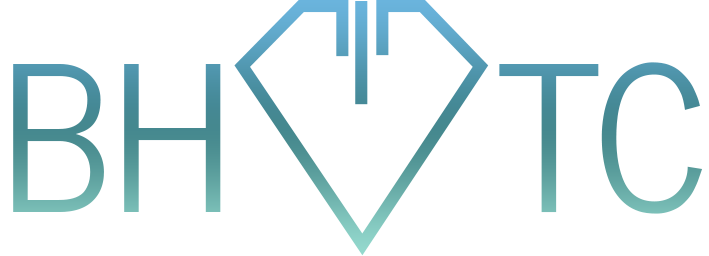Welcome to our latest Tip of the Month!
Today’s topic: Improving your skill with Microsoft Word. Here I will cover two main points that can drastically increase your proficiency with Word.
Rule #1: Keyboard shortcuts are your friend. Instead of right-click a selection and choosing Copy, use Ctrl+C (for Mac think Command+C). Your other basics include Cut (Ctrl+X / Command+X) and Paste (Ctrl+V / Command+V).
Seriously, we’re doing these as your tips of the month now? HEY! Some people may not know….and well, this does make you faster. For the needy ones among you who want something advanced….here you go: Select all (Ctrl+A / Command+A – awesome!) and then hit Ctrl+1 / Command+1 to single-space the entire document! Want to double-space? Use 2 instead of 1 (Ctrl+2 / Command+2).
Isn’t this fantastic?! I don’t know about you, but this made my day when I first found out!!!! Then again, I am the geek here….hmm…..
Well anyways, Rule #2: You may not need to copy and paste all the time. Do you know, it took me years of using Word before I found this out, but there is a feature called Cross-referencing / Bookmarking. You select content that you want to have repeated in the same document, and you can have it referenced in other locations of your document. A bit confusing at first, but if you play around with it, you can get the hang of it fairly soon.
For those interested in this feature, it’s accessible by going to Insert -> Bookmark or Insert -> Cross-reference. Choosing Bookmark will allow you to create a bookmark (odd, right?) and choosing Cross-reference will allow you to actually insert the bookmark (how that is logical is beyond me, but there you have it).
What’s the advantage, you ask? What if you want the same thing to show up in 10 different places, but don’t want to use the Find feature to manually update them all? Create a bookmark to insert in 9 different places, then select all (there’s that Ctrl+A /Command+A again) and tap F9 to sync the references to the original. That way you can change it in one place, then select all and refresh bookmarks. Presto! No more hunting for leftover outdated references. Isn’t that better?
Now here’s the thing: I’ve given you 2 powerful new rules to follow with Word, but keep in mind that Rule #1 applies to everything within your computer (except for the single/double spacing trick) and Rule #2 can selectively apply to other programs, such as Access. It’s up to you if you want to explore, because after all, isn’t that the point of being on this email list??? OK maybe you just want me to tell you what to do, but I won’t judge either way 😀
Are you looking for similar training in another tool? Or perhaps you’re trying to accomplish something other than what these tips can answer? Please email us to ask for consulting advice for your particular concerns!