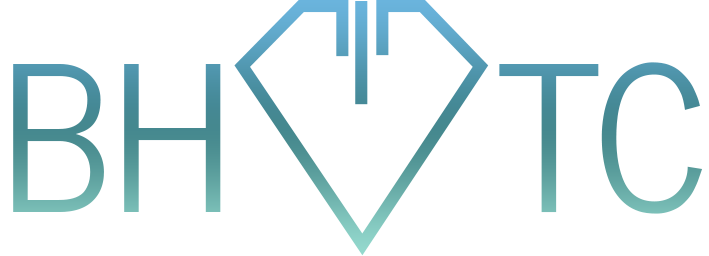This month’s topic is how to optimize your search index, whether it be Spotlight (Mac) or simply Search (Windows). For those that are unfamiliar with the term, search index is essentially the database on your computer that makes Spotlight and Search return search results so quickly. It keeps basic information on files and folders, and can be optimized (in this tip, replace the word optimize with reduce or shrink). First question: why? Answers:
- When it’s optimized, your index will return search results faster.
- It will take up less space on your hard drive. While this isn’t much of an issue anymore, for hard drives that are filling up this can be just one more small thing that you can reduce to make things easier.
- It will search only what you care about. By default, your index will tend to look on your desktop, in your programs, and in all your files on your computer for something. While this is good for many people, you may decide you really don’t care about what’s on your desktop, or maybe you don’t search for your pictures because they’re well organized (good for you! Mine certainly aren’t).
- The smaller your index, the lower the chance that something will go wrong with it. Prevention!
Second question: how do I do it? Answer:
Windows
- Open your Start menu and type in index. This should return Indexing Options as the first result under the Control Panel category. Open it.
- You’ll see a window that lists what you currently have indexed, along with the number of files being tracked. Click Modify.
- Another window will open. Here is where you can choose precisely the folders you want to index. Keep in mind that checking a folder will include everything within it.
- NOTE: If you are reading this with an eye towards indexing your entire hard drive, this is essentially how you would do it. I wouldn’t recommend this, both for performance reasons (it would take longer for it to return results) and security issues (indexing system files is a practice that just begs for viruses to do some real damage).
- Once you’ve chosen the settings you want, click OK and let the index adjust itself accordingly. Depending on how significant the changes are, it could take several minutes for the index to update.
Mac
Spotlight has been given a bit more to play with than Windows Search, lucky for you Mac users. Not only can you change what folders are indexed, but you can also change the order in which your search results appear (like having Desktop results before Application results for example). That being said, here’s how you modify the index:
- Open System Preferences.
- Click on Spotlight
- Click the Privacy tab
- Select folders you want to remove and click on the ‘-‘ sign. If you want it more granular, then remove the larger folder, then click the ‘+’ sign to find and select the exact folder you want to have indexed.
Anyone notice that the Mac section is so much simpler than the Windows section? Yeah, it tends to go that way. You get what you pay for, and Macs definitely aren’t cheap 😀
We hope you’ve enjoyed this month’s tip of the month! Stay tuned for next time!
Are you trying to figure out ways to make your computer faster, because it just seems slow to search or launch programs lately? You may want to look into maintenance for your computer. Ask us about it!