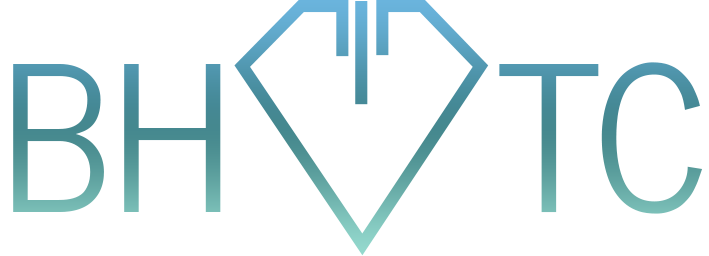Welcome to the latest tip of the month! This tip has less to do with software, and more to do with recognizing hardware distinctions a little easier. Many of you, I know, look at computers and wonder if the price tag is worth the parts, or if something really is a deal if it’s only $300. The impression from yours truly? There are rarely deals with computers, just priorities. For this, I will give an example of a “deal” and explain why it may not be much of one after all.
Example: A computer has 1 TB of storage, 8 GB of RAM, and an awesome 3.xx GHz whatsitsface processor! For only $400!
- Storage is cheap. The real item to look for is that it’s rated at 7200 RPM or higher. Most “deals” have 5400 RPM hard drives, which after a few months become slow as molasses. Then your computer becomes the one you want to throw out the 3rd floor window.
- RAM is cheap. Unless you want to use your computer for graphic design or gaming, 8 – 12 GB is perfectly fine, no matter what else the RAM has stamped on it.
- Two things to note for processors nowadays:
- Is it i3? Pentium? Celeron? If yes, stay away. It’s the lowest of the low processors. Look for i5 or i7
- Is it dual-core or quad-core? The cheapest processors are dual. Now then, if you’re just using this computer for web browsing and checking your email, stick with dual. If you want to multitask with more than 4 programs at a time, spend the extra dough on quad.
- Video card – where is it? It’s not talked about in these deals because the video is just part of the motherboard (think “computer’s nervous system”). This is the computer equivalent to saying “I don’t need a brain – my nervous system reacts enough for me to stay alive!” Again, if you want performance, get a dedicated video card. If you just stick to the basic web browsing and email checking, integrated video suffices.
So the question now becomes – what do you want out of your computer? What do you want it to do best, and what would you prefer it to be able to do well in 3 years? A quick cheat sheet below:
Processor – you run intensive applications that are considered “large programs” – think Photoshop, Adobe Pro, Office programs, Autodesk, etc. The higher the Ghz number and the more cores you get, the better the performance.
RAM – the more the better, to a point. Unless you want to run 50 programs all at the exact same time, this doesn’t need to go past 12 GB, no matter the speed. Speed of RAM only comes into play in extreme cases, and typically a faster processor beats faster RAM.
Hard drives – speed or storage? Or both? You have three options here:
- Speed – go with solid state drives (SSD). The speed boost here is phenomenal. It will speed up everything on your system. It will speed up how fast your computer turns on, and how fast applications load. It will speed up copying and moving files, backups, ANYTHING. With modern technology where it is, this counts for the biggest boost for your dollar.
- Storage – get the cheap disk drives. Just stay away from 5400 RPM drives, or you’ll be banging your head against your monitor in no time.
- Both – look into hybrid drives. These typically are around 1 TB or so, and will essentially run a small section of it like a solid state drive while keeping most of it for storage. As you would expect, they are faster than normal drives, but slower than pure SSD.
Video cards – this comes into play for video-intensive (d’oh) tasks, like high-quality gaming, video editing, and 3D graphic design and CADD programs. For any number ratings on video cards, always think “bigger is better.” 4 GB is better than 2 GB, 384 CUDA cores is better than 192 CUDA cores, etc.
Are you looking to upgrade your existing computer? Hopefully this helped narrow down the field, but if you’d still like help getting set up on the new computer, email us to let us know!