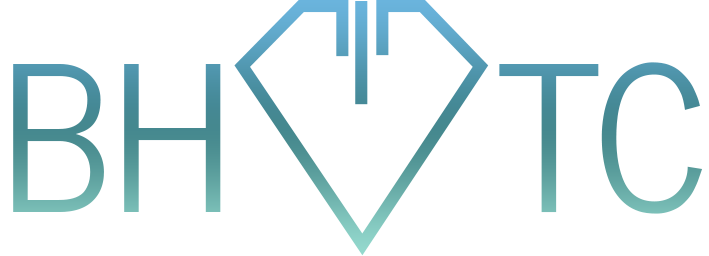As I’ve grown BH Tech Connection and begun to serve more clients, there has been a dream that, as yet, remains dormant. I love IT; I love computers, and supporting others with their computers to help them fulfill their dreams and their goals. As satisfying as that purpose is, there is a deeper layer which I rarely get to reach in my client visits: accessibility. What does this mean?
Those who have heard this term before know it to be the practice of helping those with various disabilities interact with the world around them, whether it is navigational, interpersonal, or even using their own devices optimally. And it is in fact a dream of mine to help support others with the latter category (device accessibility). And a large way to achieve this is through the use of accessibility software.
So far, perhaps you’re reading this and wondering “That’s great, Brady! But why are you telling me?” On the surface, if you have no noticeable disability, or at least not one that impacts how you use your devices, you may wonder this, and wonder what purpose there is in this kind of tip. Even if you have a disability, you may still dismiss certain accessibility tools as “not for you” or “that’s for people with xyz“. And I’m here to tell you that’s not necessarily true. And if you haven’t beat me to the punch already, here’s the real ah-ha moment: you don’t even need to have a disability to benefit from accessible software.
The topic of accessibility software is large and varied, but I want to focus this tip on a few specific examples to help get your creative thinking started and what you may want to look into.
Keyboard assistance
If you struggle with or are otherwise irritated with keyboard commands (a simple example: Ctrl+C or Command+C to copy something to the clipboard) because your fingers simply don’t bend that way, or you try to move too fast, etc. then you should consider looking at your keyboard settings on your computer. Both Windows and Mac offer a feature called Sticky Keys to help you press one key at a time to compose a command, or to use Shift to uppercase a letter (rather than Caps Lock twice). While that’s certainly necessary for people with physical coordination issues, the rest of us can still benefit from time to time from this feature.
Magnification
If you like large screens with high resolution, you may still be interested in magnification. Both Windows and Mac approach this differently – Windows offers a program called Magnifier, while Mac lets you use a keyboard command or key + trackpad gestures. And what this does is fairly self-explanatory: it zooms in a certain amount on your screen to make things larger. The only caveats to this tool are that text tends to pixelate when zoomed in, and you also need to move the mouse towards the edge of the screen in order to move the zoom focus and see what else is on the screen. Neither of these are usually significant issues, but as the magnification increases, both problems become worse, and there are diminishing returns to using this kind of software. At a certain point, another type of tool becomes preferable….
Screen Reading
…and that is screen readers! Some screen readers do more than others, but the basic premise of a screen reader is that it is a navigational tool to allow a user to completely navigate both their local computer and the Internet without having to rely on vision or their mouse. The concept makes perfect sense if you put on a blindfold and then try to use a computer. What would you want help with? Do you think you could still use a mouse while blindfolded? Probably not, but the keyboard would still be useful.
The largest brand recognition in this family is Jaws. They’ve been around for years, but recently, new screen readers have been popping up to give Jaws and run for its money (and it’s a pretty large chunk of money). A popular (relative) newcomer to the scene is NVDA, short for NonVisual Desktop Access, by www.nvaccess.org. What makes them such a compelling competitor? The tool is free, for starters. We suggest checking it out, even if you have enough vision to navigate without magnification – remember, you don’t have to have a specific disability to benefit from accessibility software which caters to that disability.
For example, if you have reading comprehension issues, or learn better by hearing rather than reading, NVDA can help, even if you don’t have a “typical” visual disability.
If you navigate without magnification for most things, but sometimes you get a PDF or other file with really small font, turning the magnifier on temporarily can do wonders!
If you are used to full range of motion with your hands and have no problems typing, you may still wish to use Sticky Keys when attempting to try a command you’re not used to, or if you temporarily break your hand.
I encourage you to look into the different categories of accessibility software – there are several, and I’ve only talked about 3 in this tip. A wide world of tools is available for all, and while they have been created for users who need them to function, we all can benefit in lesser degrees by adopting some of these tools. And last but not least, perhaps by adopting some of these tools, we can also learn more about disability, and learn to appreciate the spectrum we all inhabit.
Thanks!